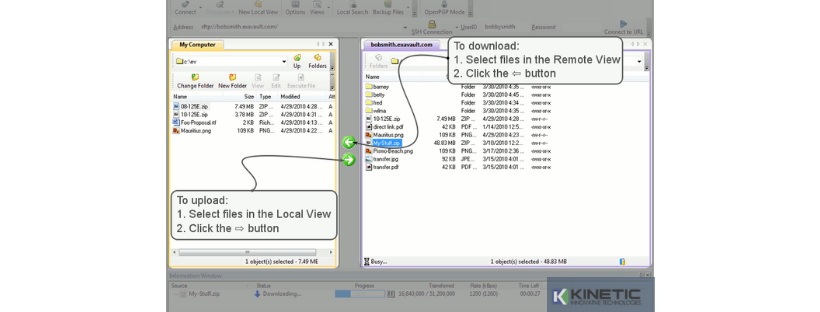
To transfer files to your site using WS_FTP, first you need to open the application and then follow this guide
(Untuk memindahkan fail ke laman web anda menggunakan WS_FTP, pertama sekali anda perlu membuka aplikasi dan kemudian ikuti panduan ini).
- Connect to the site you wish to transfer the files to (Sambung ke tapak yang ingin anda pindahkan fail tersebut).
- In the left pane, locate the files to transfer on your hard drive (Di sebelah kiri, cari fail untuk dipindahkan pada cakera keras anda).
- In the right pane, locate the directory where your files are stored on the server (Di sebelah kanan, tentukan panduan di mana fail anda disimpan di dalam server).
Note/Nota: The directory is usually called public_html, httpdocs, www or something similar (Panduan ini biasanya dipanggil public_html, httpdocs, www atau sesuatu yang serupa).
- Highlight the file on your hard drive you wish to transfer by clicking it (Highlight fail pada cakera keras anda yang anda ingin pindahkan dengan mengkliknya).
Note/Nota: You can transfer multiple files by highlighting the first file, hold down the Shift key and highlighting the last file (Anda boleh pindahkan banyak fail dengan cara highlight fail pertama, tahan kekunci Shift dan highlight fail terakhir).
- Click the 'Upload'button and the transfer will start (Klik butang 'Upload' dan pemindahan akan bermula).
Note/Nota: If any of the files currently exist on the server you will be asked if you wish to replace them (Jika terdapat mana-mana fail yang pada server, anda akan ditanya jika anda ingin menggantikannya).
- To download files follow the same procedure, only highlight files in the right hand pane and use the 'Download'button (Untuk memuat turun fail mengikut prosedur yang sama, hanya highlight fail di anak panah kanan dan gunakan butang 'Muat turun').