To configure your site in WS_FTP, first you need to open the application and then follow this guide
(Untuk mengkonfigurasi tapak anda dalam WS_FTP, pertama sekali anda perlu membuka aplikasi dan kemudian ikuti panduan ini).
- To create a new site, click 'File' then 'Site Manager' (Untuk membuat tapak baru, klik 'Fail' kemudian 'Mengurus Halaman').
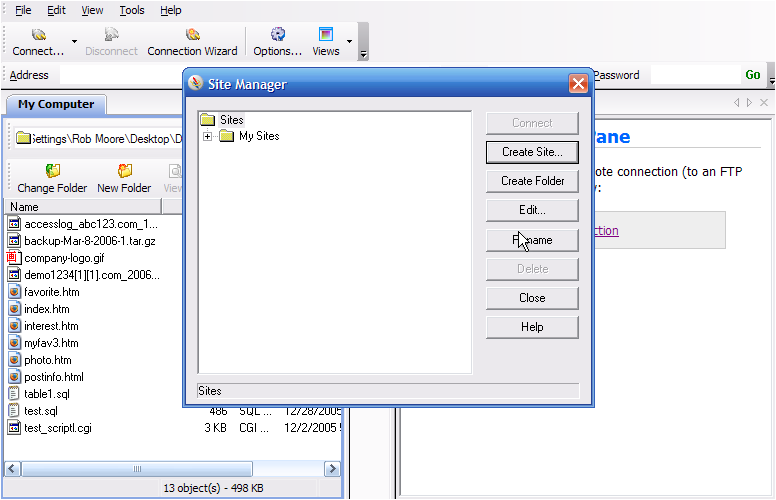
- To add a folder to store your new site, click 'Create Folder'enter a name for it and click 'OK' (Untuk menambah fail yang digunakan untuk menyimpan tapak baru anda, klik 'Buat Fail' dan masukkan nama untuk itu dan klik 'OK').
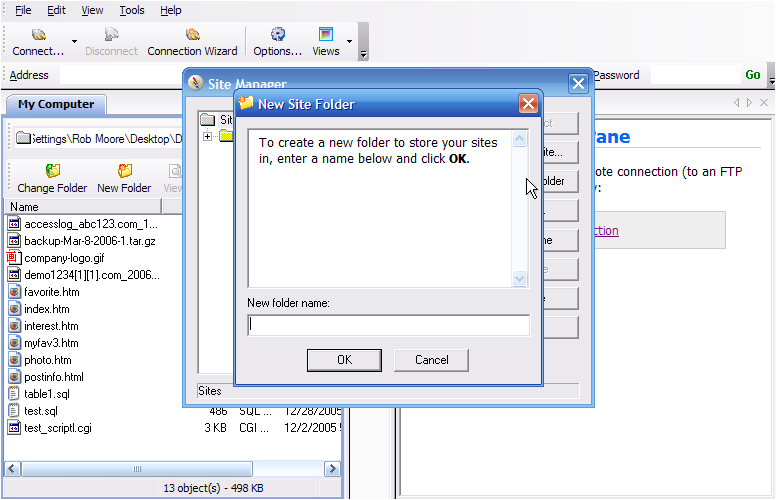
- Select your new folder then click 'Create Site'and give the site a name (Pilih fail baru anda kemudian klik 'Buat Tapak' dan beri nama pada tapak).

Note/Nota: As this is for your reference only you can use any format you like (Oleh kerana ini hanya untuk rujukan anda, anda boleh menggunakan sebarang format yang anda suka).
- Click 'Next'and enter the IP address for your site (Klik 'Seterusnya' dan masukkan alamat IP untuk tapak anda).
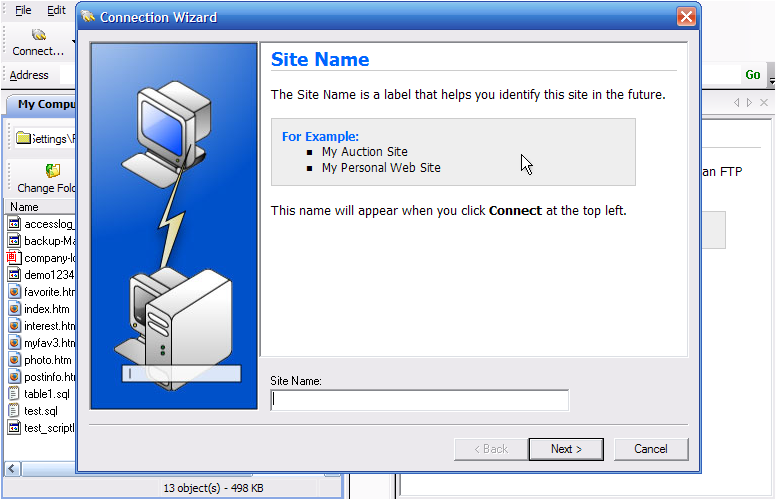
Note/Nota: This will either be ftp.yourdomain.com or the IP address supplied by your web host to use until your site DNS has fully propagated (Samaada ftp.yourdomain.com atau alamat IP yang dibekalkan oleh hos web anda untuk digunakan sehingga DNS tapak anda telah boleh digunakan sepenuhnya).
- Click 'Next'and enter the username and password provided to you by your web host in the 'User Name' and 'Password' fields (Klik 'Next' dan masukkan nama pengguna dan kata laluan yang diberikan kepada anda oleh hos web anda pada bahagian 'Nama Pengguna' dan 'Kata Laluan').
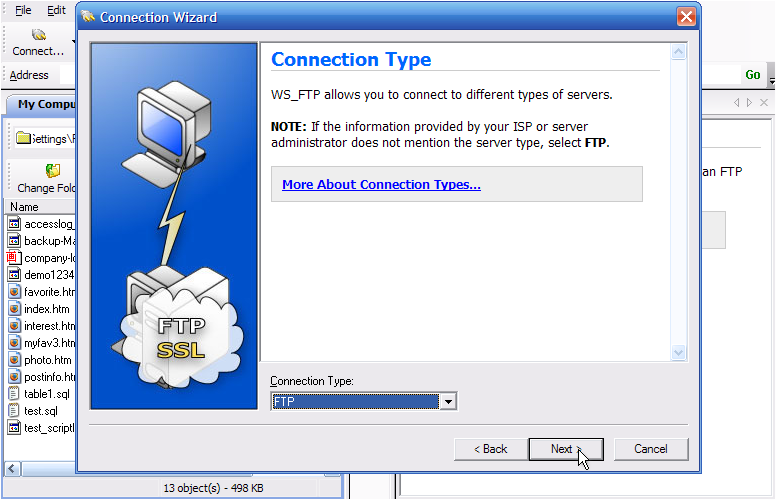
- Click 'Next', leave the connection type field as the default setting (Klik 'Seterusnya', tinggalkan tapak jenis sambungan sebagai tetapan default).
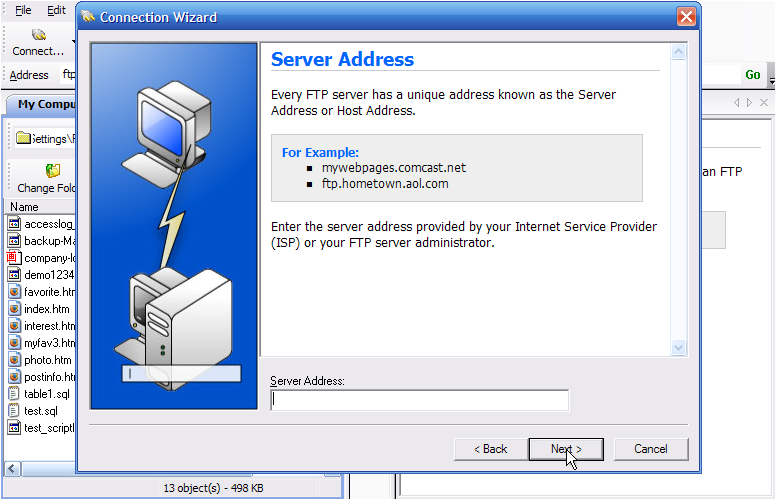
- Click 'Next'and then click 'Finish' and your site is created (Klik 'Seterusnya’ dan kemudian klik 'Selesai' dan tapak yang dicipta).
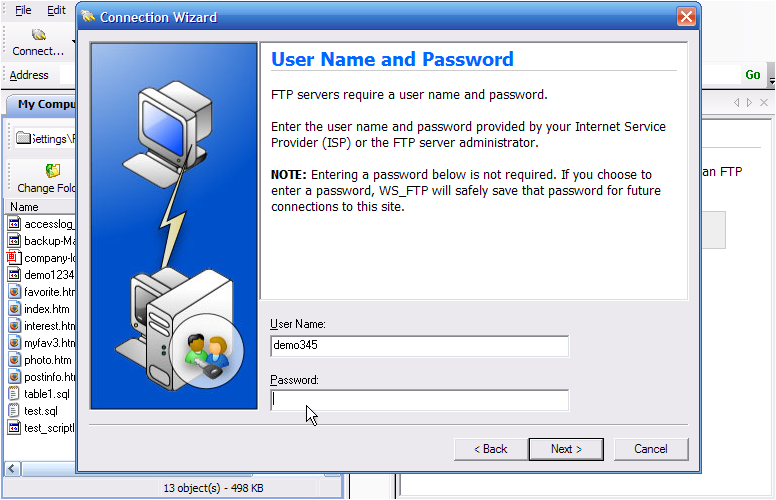
- To configure your site select it in 'Site Manager'and click 'Edit' (Untuk mengkonfigurasi tapak anda pilih pada bahagian 'Pengurus Laman' dan klik 'Edit').
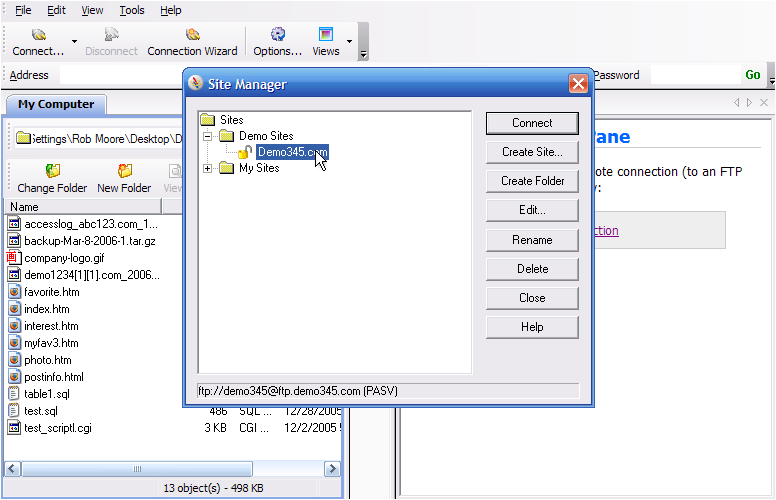
- To configure your startup settings, select 'Startup' (Untuk mengkonfigurasi tetapan permulaan anda, pilih 'Startup').
- In the local folder field, enter the name of the directory where your files are stored on your hard drive (Pada bahagian fail tempatan, masukkan nama direktori di mana fail anda disimpan pada cakera keras anda).
- In the remote site folder, enter the name of the directory where you will upload your files to on your remote server (Di dalam fail tapak remote, masukkan nama direktori di mana anda akan memuat naik fail anda ke remote server anda).
Note/Nota: The correct name for your root directory will have been provided by your host and will usually be public_html, httpdocs or www (Nama yang betul untuk direktori root anda telah disediakan oleh host anda dalam biasanya akan public_html, httpdocs atau www).
- Click 'OK'to save your settings (Klik 'OK' untuk menyimpan tetapan anda).
- To delete a site, select it in 'Site Manager', then click 'Delete' (Untuk memadamkan tapak, pilih di 'Pengurus Laman', kemudian klik 'Padam').
- Confirm the deletion in the pop-up by clicking 'Yes' (Sahkan pemadaman dalam pop yang timbul dengan mengklik 'Ya').