Configuring your Site in Smart FTP
(Mengkonfigurasi Laman Anda di FTP Pintar)
To configure your site in Smart FTP, first you need to open the application and then follow this guide
(Untuk mengkonfigurasi tapak anda di Smart FTP, pertama sekali anda perlu membuka aplikasi dan kemudian ikuti panduan ini).
- To create a new connection to your server, click 'File', then 'New Remote Browser' (Untuk membuat sambungan baru ke nameserver, klik 'Fail', kemudian ‘New Remote Browser).
- In the 'Host' field, enter the IP address for your site (Pada bahagian 'Host', masukkan alamat IP untuk tapak anda).
Note/Nota: This will either be ftp.yourdomain.com or the IP address supplied by your web host to use until your site DNS has fully propagated (Samaada ftp.yourdomain.com atau alamat IP yang dibekalkan oleh hos web anda untuk digunakan sehingga DNS tapak anda boleh digunakan sepenuhnya).
- Enter the username and password provided to you by your web host in the 'Username'and 'Password' fields (Masukkan nama pengguna dan kata laluan yang diberikan kepada anda oleh hos web anda pada bahagian 'Nama pengguna' dan 'Kata laluan').
Note/Nota: We recommend that you use the default settings for the other fields (Kami mengesyorkan agar anda menggunakan tetapan default pada bahagian lain).
- Click 'OK'to go to your new site on the server (Klik 'OK' untuk pergi ke tapak baru anda di server).
- To edit your site, click 'Favourites'then 'Edit Favourites' (Untuk mengedit tapak anda, klik 'Kegemaran' kemudian 'Edit Kegemaran').
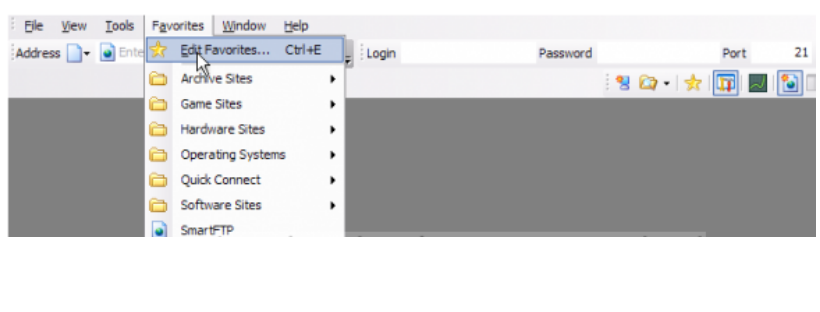
- In the Folders pane, click the folder containing your site (Pada bahagian Fail pane, klik fail yang mengandungi laman web anda).
- In the right hand pane, right click your site and select 'Properties' (Pada bahagian sebelah kanan, klik kanan tapak anda dan pilih 'Properties').
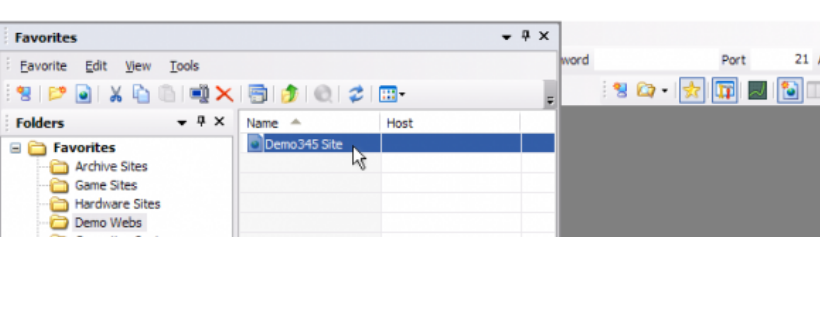
- When you have completed your changes, click 'OK' (Apabila anda telah menyelesaikan perubahan anda, klik 'OK').
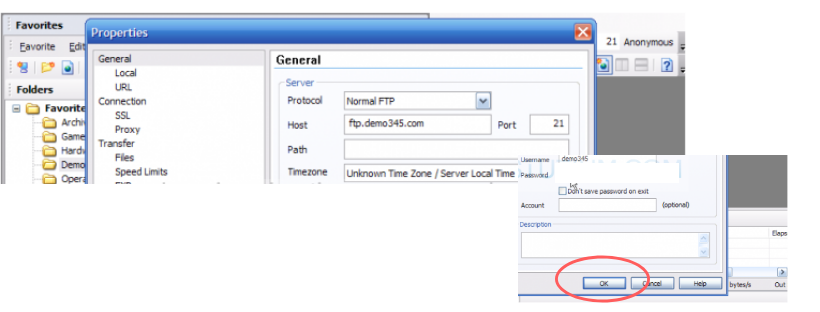
- To delete a site, highlight it and click 'Delete' (Untuk memadamkan tapak, highlight dan klik 'Padam').
- Confirm the deletion in the pop-up by clicking 'Yes' (Sahkan pemadaman dalam pop yang timbul dengan mengklik 'Ya').