Configuring your Site in Cute FTP
(Mengkonfigurasi Laman Anda di Cute FTP)
To configure your site in Cute FTP, first you need to open the application and then follow this guide
(Untuk mengkonfigurasi tapak anda di Cute FTP, pertama sekali anda perlu membuka aplikasi tersebut dan kemudian ikuti panduan ini).
- Click on the 'Site Manager'icon on the toolbar (Klik pada ikon 'Mengurus Tapak’ pada toolbar).
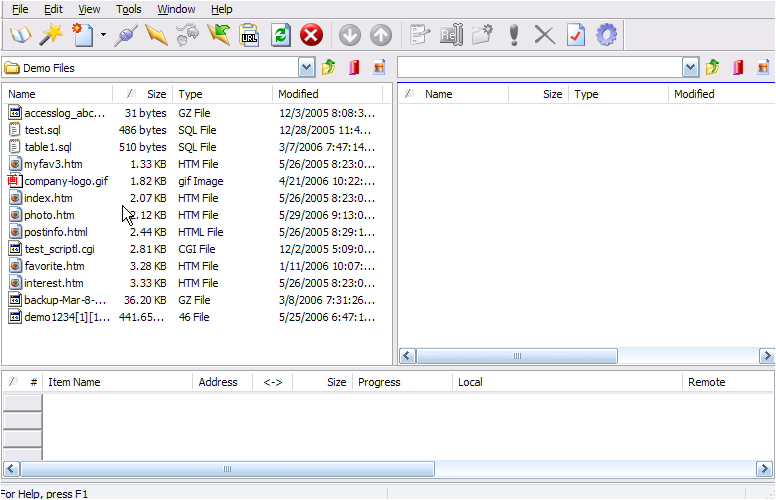
Note: This is usually the first icon on the left (Biasanya ikon pertama di bahagian kiri).
- To create a folder for your new site, right click on 'General FTP Sites'and select 'New Folder' and enter a name for the folder (Untuk membuat fail untuk tapak baru anda, klik bahagian kanan pada 'Tapak Umum FTP' dan pilih 'Fail Baru' dan masukkan nama untuk fail tersebut).
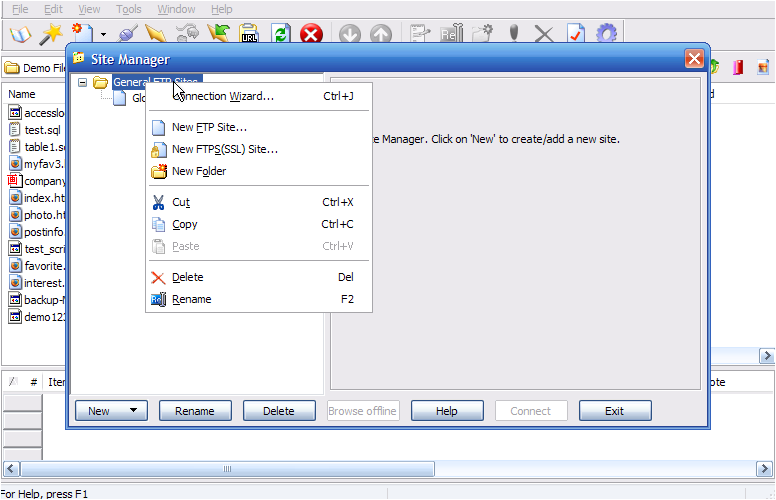
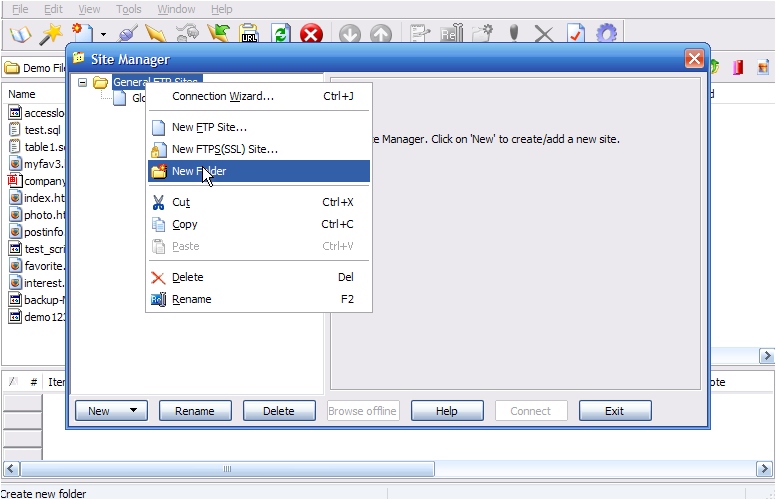
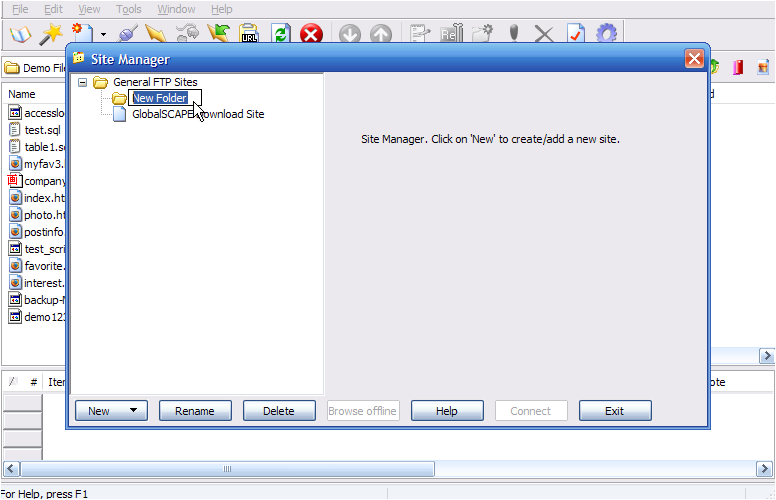
- To create a new site to go into the folder, click 'New'at the bottom of the screen and give the site a name (Untuk membuat tapak baru untuk masuk ke dalam fail, klik 'Baru' di bahagian bawah skrin dan beri nama tapak yang anda inginkan).
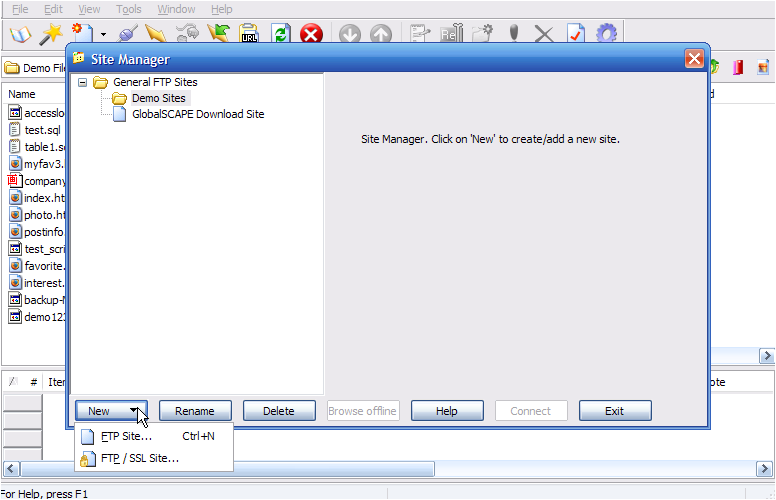
Note/Nota: As this is for your reference only you can use any format you like (Oleh kerana ini hanya untuk rujukan anda, anda boleh menggunakan sebarang format yang anda suka).
- In the 'FTP Host Address'field, enter the IP address for your site (Pada bahagian 'alamat Host FTP', masukkan alamat IP untuk tapak anda).
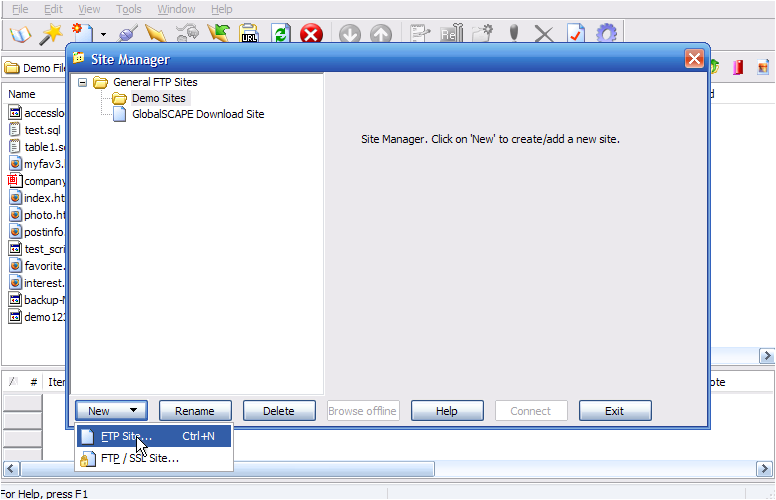
Note/Nota: This will either be ftp.yourdomain.com or the IP address supplied by your web host to use until your site DNS has fully propagated (Ini sama ada ftp.yourdomain.com atau alamat IP yang dibekalkan oleh hos web anda untuk digunakan sehingga DNS tapak anda telah selesai sepenuhnya).
- Enter the username and password provided to you by your web host in the 'FTP site Username'and 'FTP site Password' fields (Masukkan nama pengguna dan kata laluan yang diberikan kepada anda oleh hos web anda di dalam 'Tapak Nama Pengguna FTP' dan 'Kata Kunci tapak FTP’.
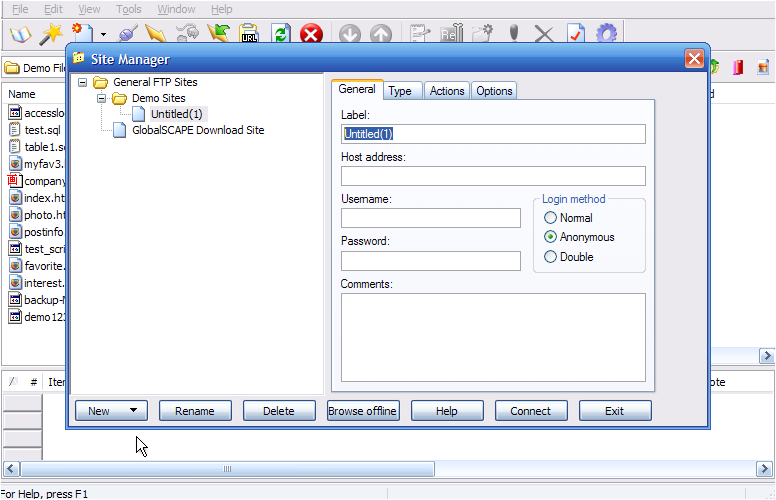
- Click 'Exit'and your site is ready (Klik 'Keluar' dan tapak anda sudah siap).
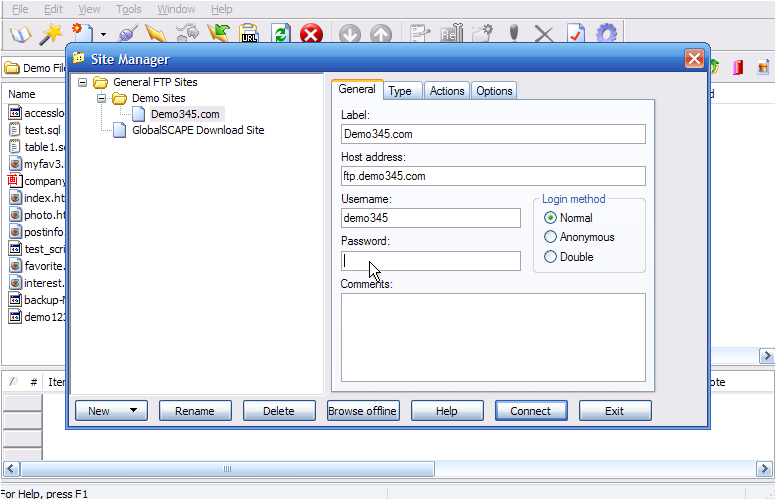
- To edit your site, click on the 'Site Manager'icon on the toolbar (Untuk mengedit tapak anda, klik ikon 'Mengurus Tempat' pada toolbar).
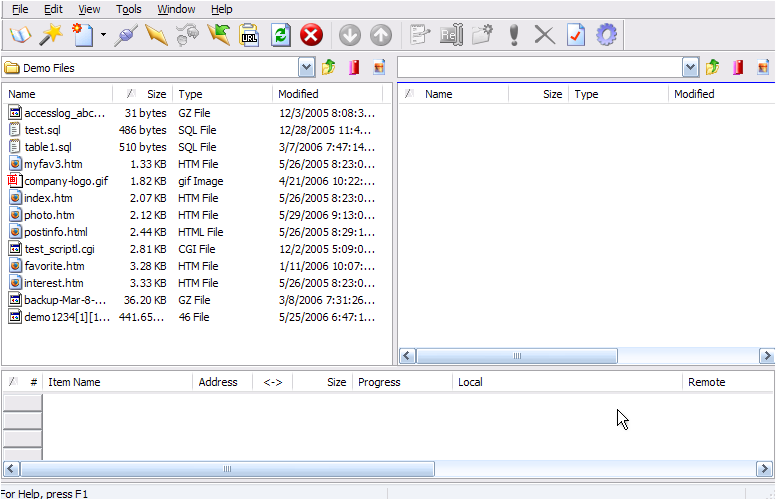
- Ensure that the site you wish to edit is highlighted and then click 'Edit' (Pastikan laman web yang ingin anda edit dihightlight dan kemudian klik 'Edit').
- In the 'Default Remote Directory'you can specify the directory you wish to open when connecting to your site (Pada bahagian 'Default Remote Directory’ anda boleh menentukan arah yang anda ingin buka ketika menyambung ke laman web anda).
Note/Nota: The correct name for your root directory will have been provided by your host and will usually be public_html, httpdocs or www (Nama yang betul untuk arah root anda telah disediakan oleh host anda dan biasanya akan public_html, httpdocs atau www).
- In the 'Default Local Directory'you can specify the folder on your PC where your web files are stored (Pada bahagian 'Default Local Directory’, anda boleh menentukan fail pada PC anda di mana fail web anda disimpan).
- Once you have finished editing your site, click 'OK'to save the changes (Setelah selesai mengedit tapak anda, klik 'OK' untuk menyimpan perubahan yang anda lakukan).

-
To delete a site, right click the site in question and select 'Delete', confirm the deletion in the pop-up box and the site will be deleted (Untuk memadam tapak, klik pada bahagian kanan tapak soalan dan pilih 'Padam', sahkan pemadaman di kotak pop yang timbul dan tapak akan dipadamkan).