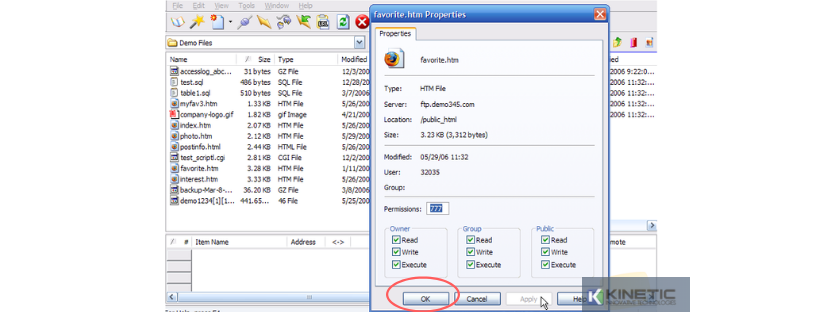Managing your Files in Cute FTP
(Menguruskan Fail anda dalam Cute FTP)
To manage your files using Cute FTP, first you need to open the application and then follow this guide
(Untuk menguruskan fail anda menggunakan Cute FTP, pertama sekali anda perlu membuka aplikasi dan kemudian ikuti panduan ini).
- Connect to the site you wish to manage the files for (Sambung ke laman web yang ingin anda uruskan fail).
- Click the 'New Folder' icon on the toolbar to create a new directory (Klik ikon 'Fail Baru' pada toolbar untuk membuat panduan baru).
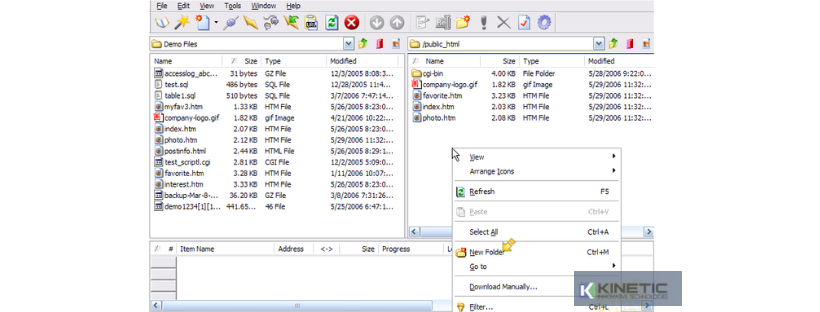
- In the pop-up box, enter the name for the new folder and click 'OK', the new folder will appear in your site listing (Dalam kotak pop yang timbul, masukkan nama untuk fail baru dan klik 'OK', fail baru akan muncul dalam senarai laman anda).
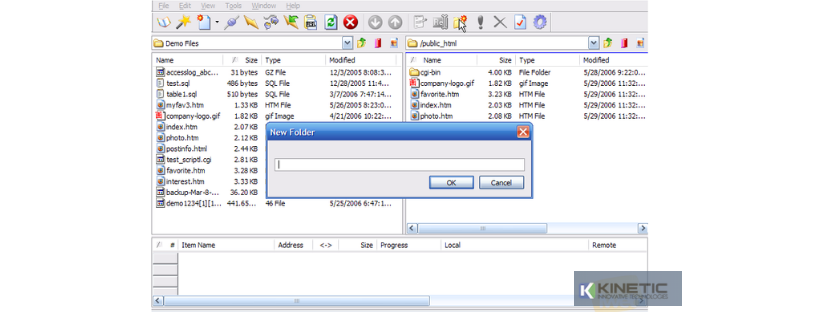
- To rename the folder, right click and select 'Rename' (Untuk menamakan semula fail, klik kanan dan pilih 'Namakan semula').
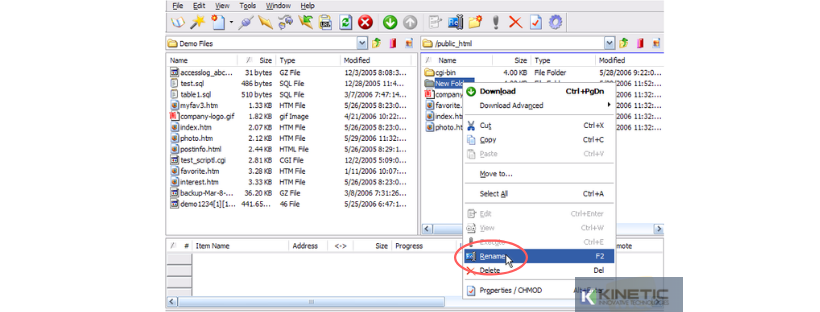
- In the pop-up box enter the new name and click 'OK' (Dalam kotak pop yang timbul masukkan nama baru dan klik 'OK').
- To delete a folder, highlight it and click the 'Delete'icon on the toolbar (Untuk memadamkan fail, highlight dan klik ikon 'Padam' pada toolbar).
- Confirm the delete in the pop-up box (Sahkan pemadaman dalam kotak pop yang timbul).
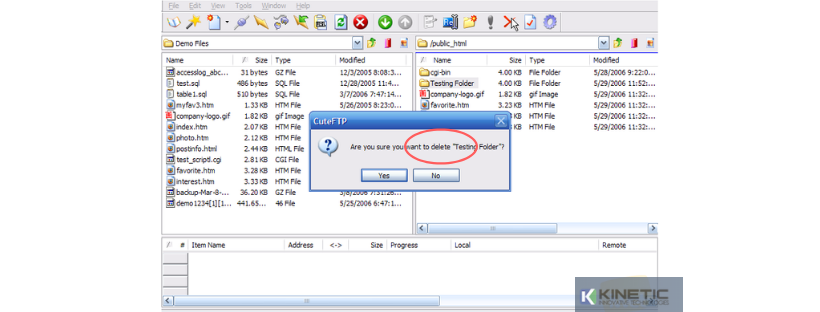
- To view the contents of a file, highlight it and click the 'Edit'icon on the toolbar (Untuk melihat kandungan fail, highlight dan klik ikon 'Edit' pada toolbar).
- To set file permissions for a script, right click the file and select 'Properties/CHMOD' (Untuk menetapkan kebenaran fail untuk skrip, klik kanan fail dan pilih 'Properties / CHMOD').
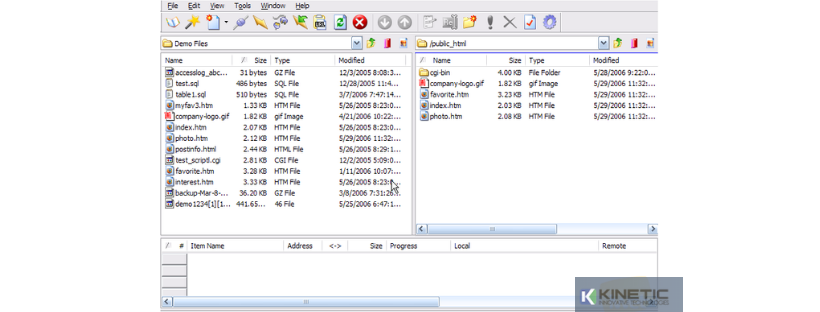
- You can manually enter the file permissions or check the boxes individually (Anda boleh masukkan kebenaran fail secara manual atau semak kotak secara individu).
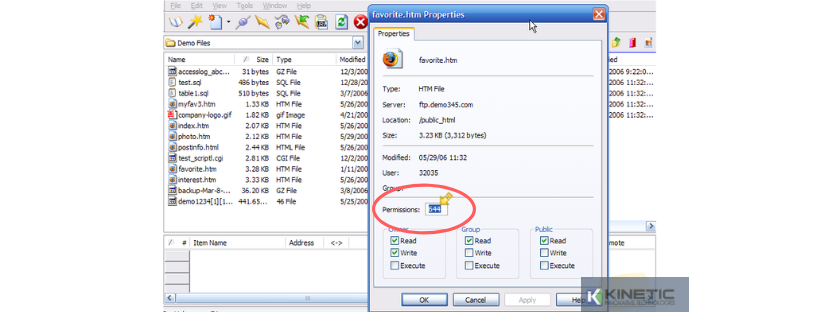
-
Click 'Apply', then 'OK'to save the changes (Klik 'Memohon', kemudian 'OK' untuk menyimpan perubahan).