Transferring Files in Filezilla
(Memindahkan Fail dalam Filezilla)
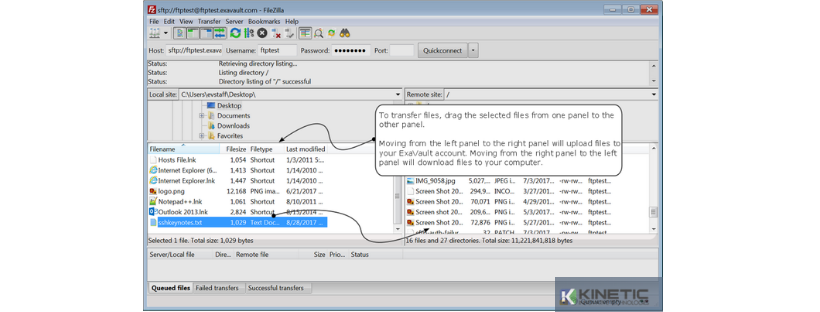
To transfer files to your site using Filezilla, first you need to open the application and then follow this guide
(Untuk memindahkan fail ke laman web anda menggunakan Filezilla, pertama sekali anda perlu membuka aplikasi dan kemudian ikuti panduan ini).
- Connect to the site you wish to transfer the files to (Sambungkan ke tapak yang ingin anda pindahkan ke fail).
- In the left pane, locate the files to transfer on your hard drive (Di sebelah kiri, cari fail untuk dipindahkan pada cakera keras anda).
- In the right pane, locate the directory where your files are stored on the server (Di sebelah kanan, letakkan panduan di mana fail anda disimpan di dalam server).
Note/Nota: The directory is usually called public_html, httpdocs, www or something similar (Panduan ini biasanya dipanggil public_html, httpdocs, www atau sesuatu yang serupa.
- Highlight the file on your hard drive you wish to transfer by clicking it (Highlight fail pada cakera keras anda yang anda ingin pindahkan dengan mengkliknya).
Note/Nota: You can transfer multiple files by highlighting the first file, hold down the Shift key and highlighting any other files you wish to transfer (Anda boleh memindahkan beberapa fail dengan highlight fail pertama, tahan kekunci Shift dan highlight sebarang fail lain yang anda mahu pindahkan bersama).
- To transfer the files, simply drag and drop them from the left to the right (Untuk memindahkan fail, highlight dan lepaskannya dari kiri ke kanan).
Note/Nota: You may be prompted to overwrite a file if it currently exists (Anda mungkin diminta untuk menulis ganti fail jika terdapat fail tersebut).
-
To download files follow the same procedure, only highlight files in the right hand pane and drag them to the left (Untuk memuat turun fail mengikut prosedur yang sama, hanya highlight fail pada anak panah kanan dan hightlight ke kiri).