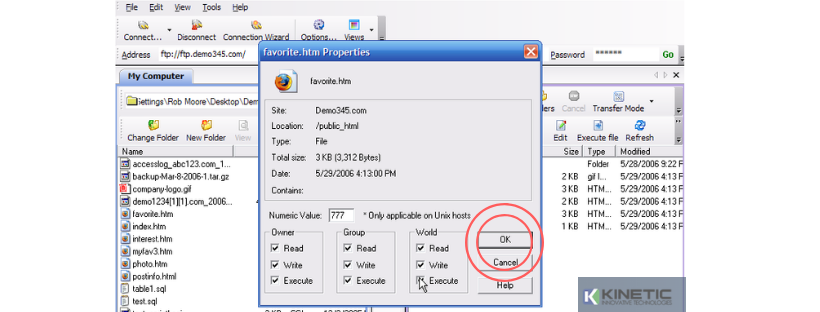Managing your Files in WS_FTP
(Menguruskan Fail anda di WS_FTP)
To manage your files using WS_FTP, first you need to open the application and then follow this guide
(Untuk menguruskan fail anda menggunakan WS_FTP, pertama anda perlu membuka aplikasi dan kemudian ikuti panduan ini).
- Connect to the site you wish to manage the files (Sambung ke laman web yang ingin anda uruskan untuk fail).
- Click the 'New Folder' icon on the toolbar to create a new directory (Klik ikon 'Folder Baru' pada toolbar untuk membuat panduan baru).
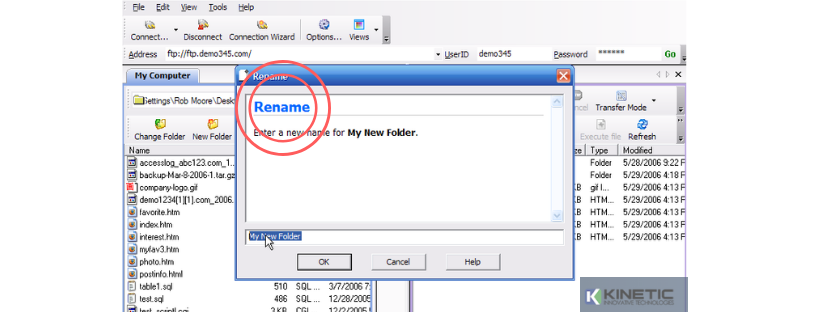
- In the pop-up box, enter the name for the new folder and click 'OK', the new folder will appear in your site listing (Dalam kotak pop yang timbul, masukkan nama untuk folder baru dan klik 'OK', folder baru akan muncul dalam senarai laman anda).
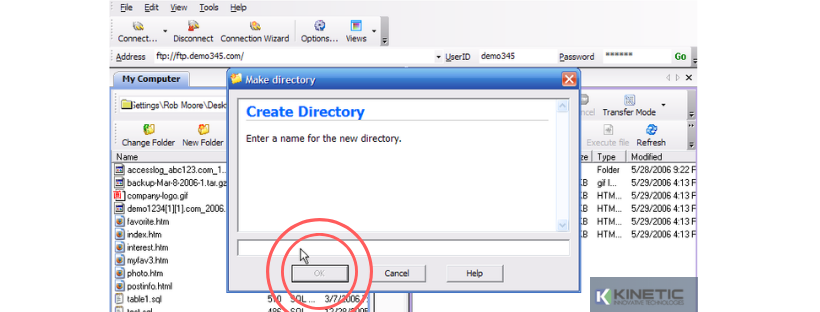
- To rename a folder, select it and click the 'Rename'icon in the toolbar (Untuk menamakan semula folder, pilih dan klik ikon 'Namakan semula' dalam toolbar).
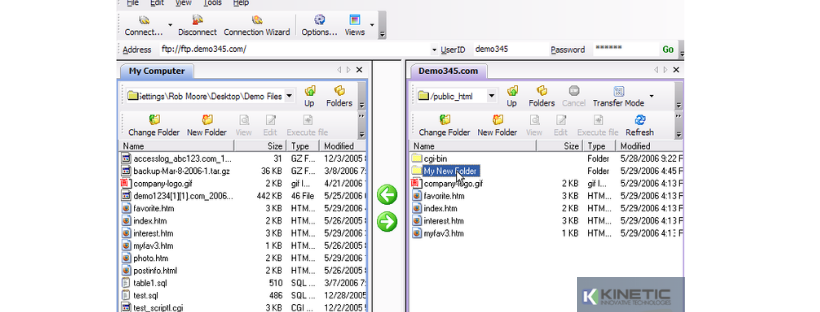
- Enter the new name and click 'OK' (Masukkan nama baru dan klik 'OK').
- To delete a folder, select it and click the 'Delete'icon in the toolbar (Untuk memadamkan folder, pilih dan klik ikon 'Padam' dalam toolbar).
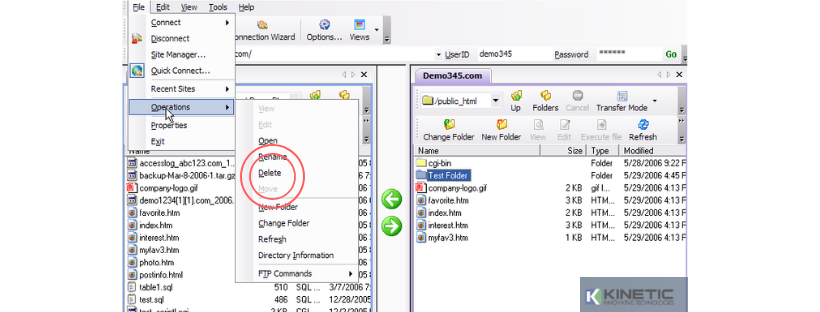
- Confirm the deletion by clicking 'Yes' (Sahkan pemadaman dengan mengklik 'Ya').
- To view the contents of a file, without downloading it, select it and click the 'View' icon (Untuk melihat kandungan fail, tanpa memuat turunnya, pilih dan klik ikon 'Lihat').
- To set file permissions for a script, select it and click 'File'then 'Properties' (Untuk menetapkan kebenaran fail untuk skrip, pilih dan klik 'Fail' kemudian klik 'Properties').
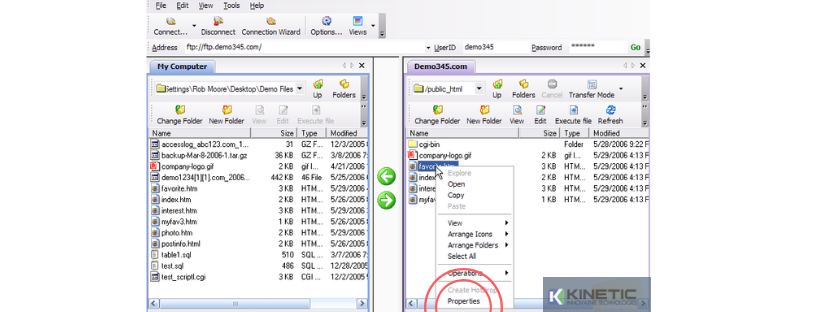
- You can manually enter the file permissions or check the boxes individually (Anda boleh masukkan kebenaran fail secara manual atau semak kotak secara individu).
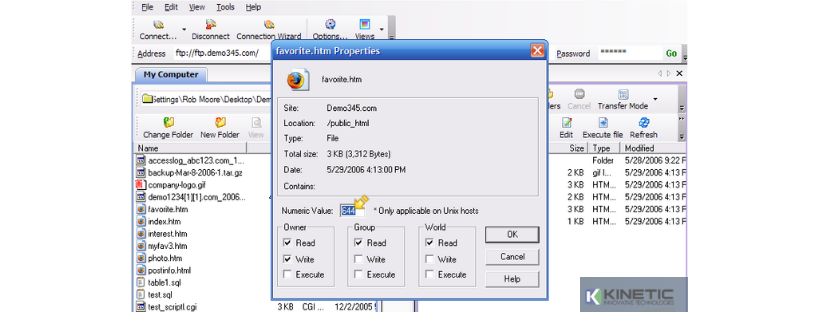
-
When you have completed the changes, click 'OK' (Apabila anda telah menyelesaikan perubahan, klik 'OK').