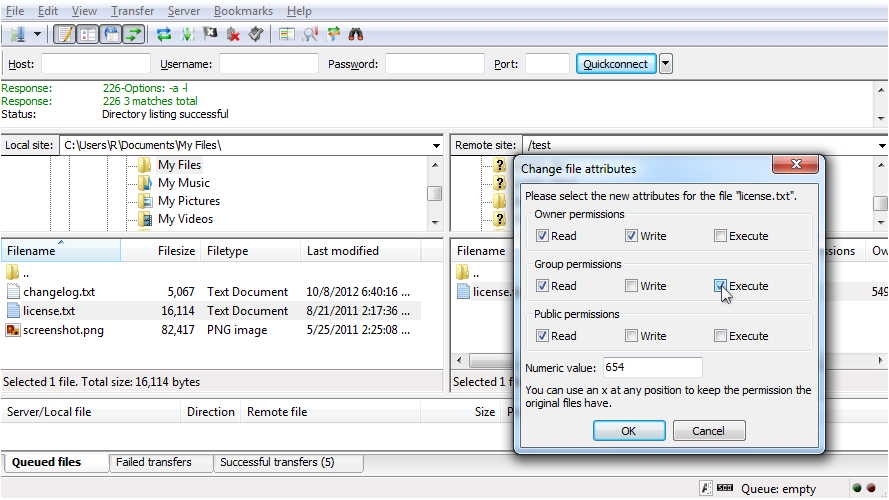Managing your Files in Filezilla
(Menguruskan Fail anda di Filezilla)
To manage your files using Filezilla, first you need to open the application and then follow this guide
(Untuk menguruskan fail anda menggunakan Filezilla, pertama sekali anda perlu membuka aplikasi dan kemudian ikuti panduan ini).
(Untuk menguruskan fail anda menggunakan Filezilla, pertama sekali anda perlu membuka aplikasi dan kemudian ikuti panduan ini).
- Connect to the site you wish to manage the files for (Sambung ke laman web yang ingin anda uruskan fail).
Note/Nota: When Filezilla connects, your remote site will appear in the right hand pane (Apabila dihubungkan dengan Filezilla, tapak remote anda akan muncul di anak panah kanan).
- To create a new directory (folder), right click in your remote site and select 'Create Directory' (Untuk membuat arahan baru (fail), klik kanan di tapak remote anda dan pilih 'Buat Arahan').
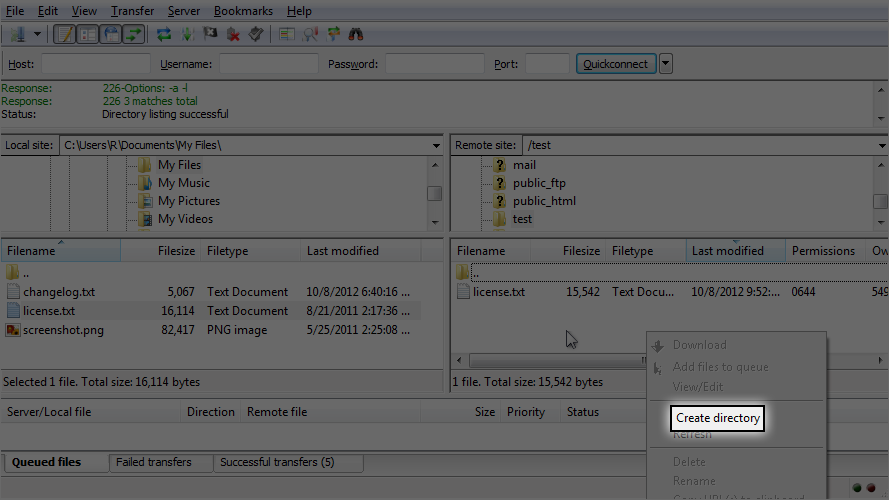
- Enter the name for the new directory and click 'OK' (Masukkan nama untuk arahan baru dan klik 'OK').
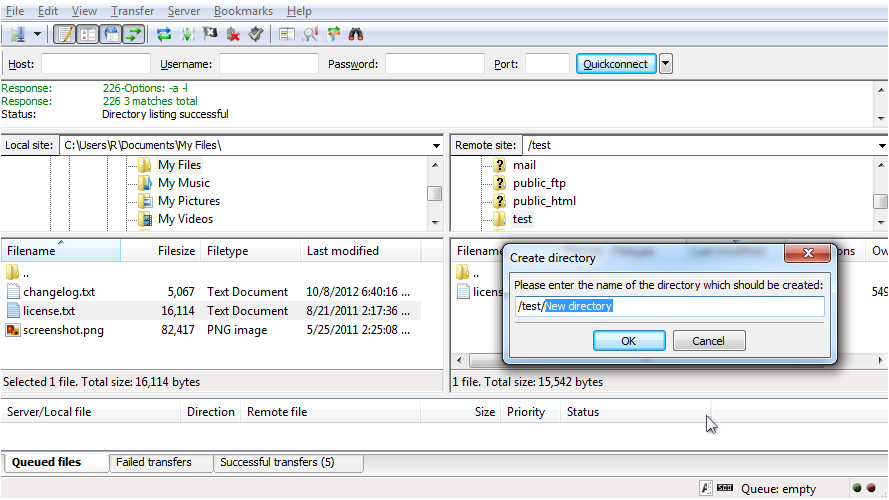
- To rename the folder, right click and select 'Rename' (Untuk menamakan semula fail, klik kanan dan pilih 'Namakan semula').
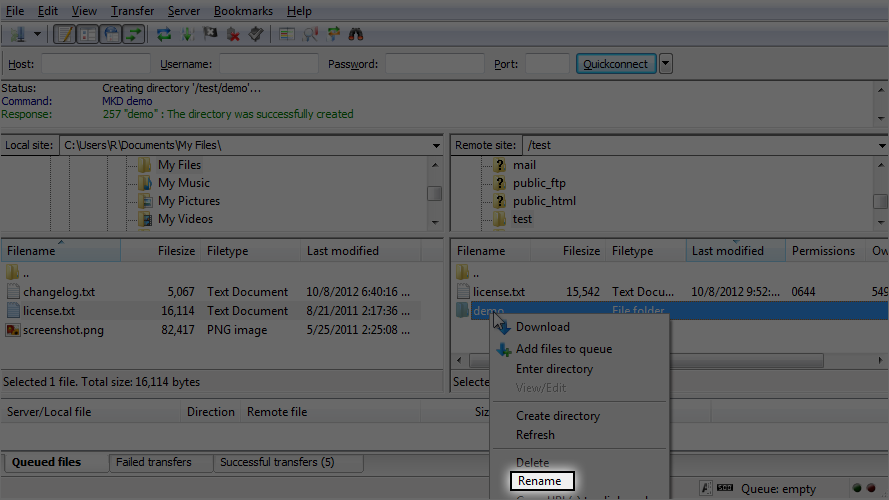
- In the pop-up box enter the new name and click 'OK' (Dalam kotak pop timbul masukkan nama baru dan klik 'OK').
- To delete a folder, highlight it and click the 'Delete'icon on the toolbar (Untuk memadamkan fail, highlight dan klik ikon 'Padam' pada toolbar).
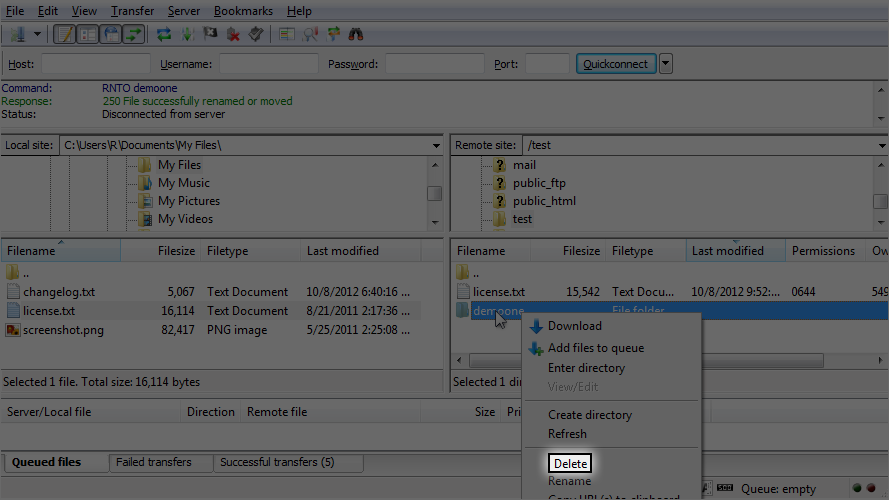
- Confirm the delete in the pop-up box (Sahkan pemadaman dalam kotak pop yang timbul).
- To set file permissions for a script, right click the file and select 'File Permissions' (Untuk menetapkan keizinan fail untuk skrip, klik kanan fail dan pilih 'Kebenaran Fail').
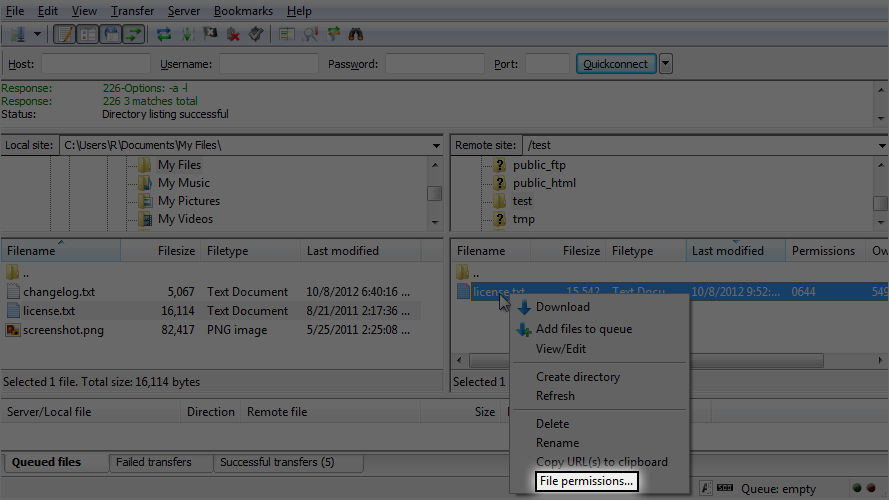
- You can manually enter the file permissions or check the boxes individually (Anda boleh masukkan kebenaran fail secara manual atau semak kotak secara individu).
-
Click 'OK'to save the changes (Klik 'OK' untuk menyimpan perubahan).