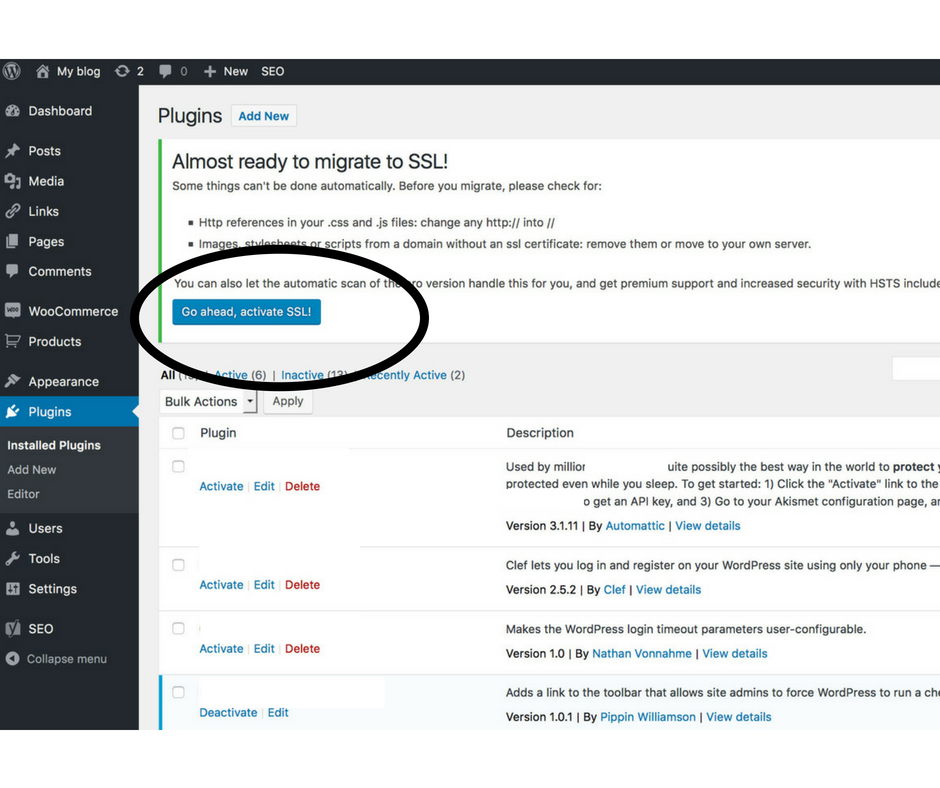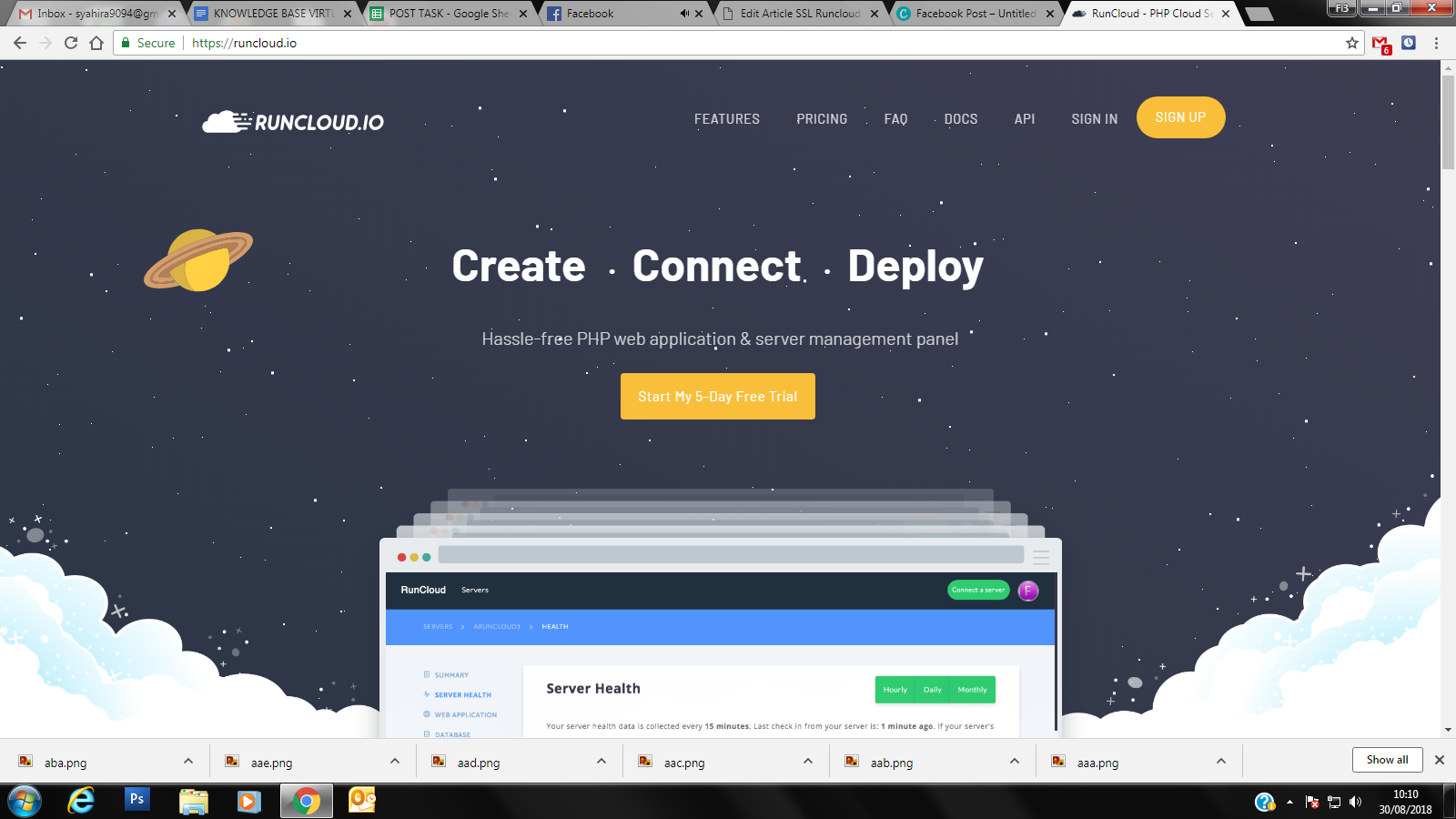
1. Access your runcloud dashboard
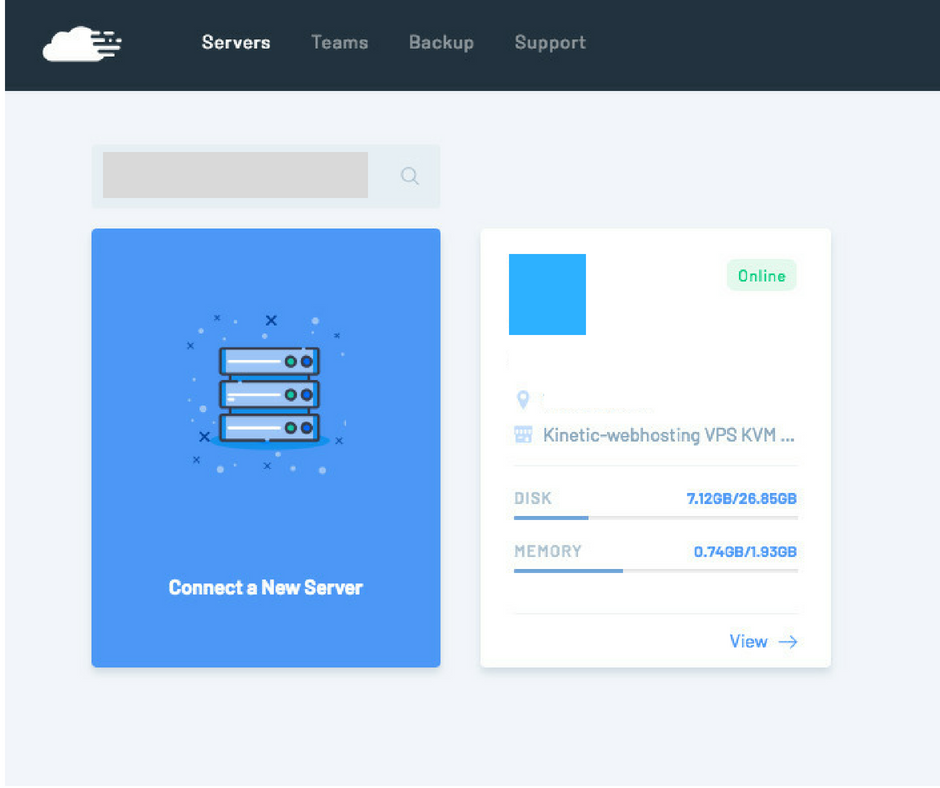
2. Select web application
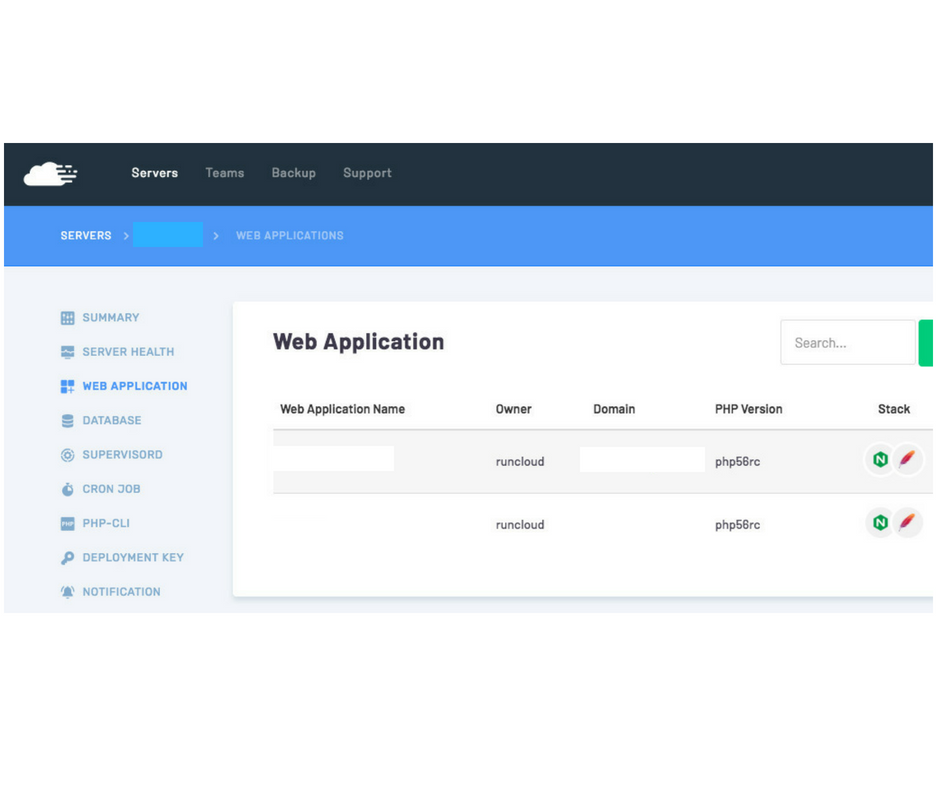
3. Click your domain name from column Web Application Name
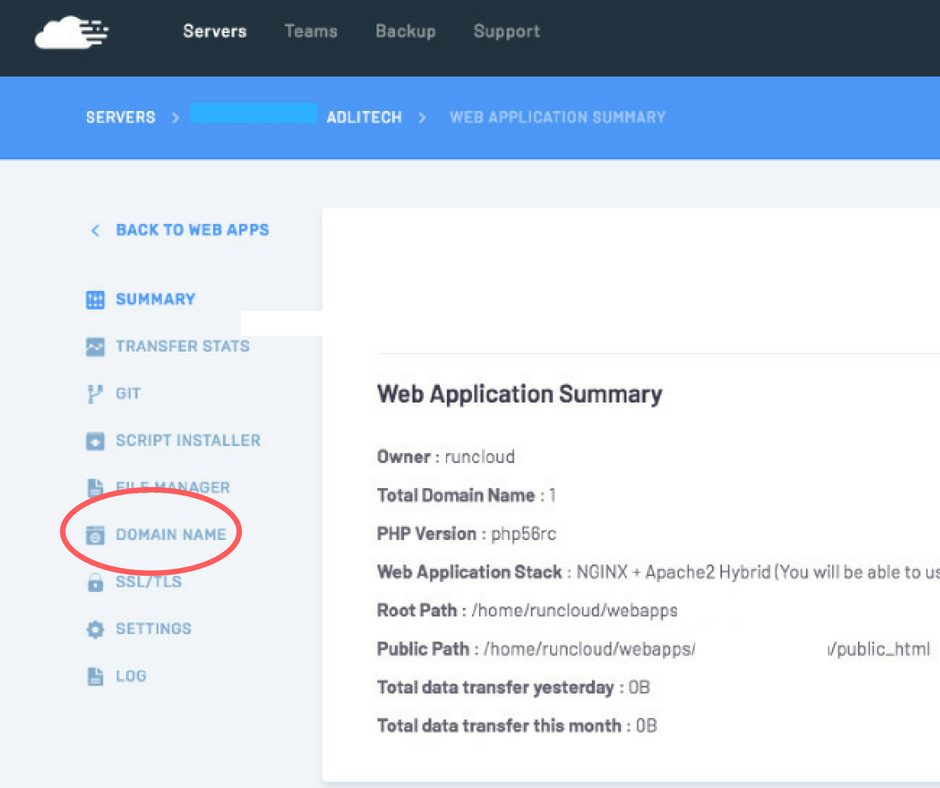
4. Click SSL
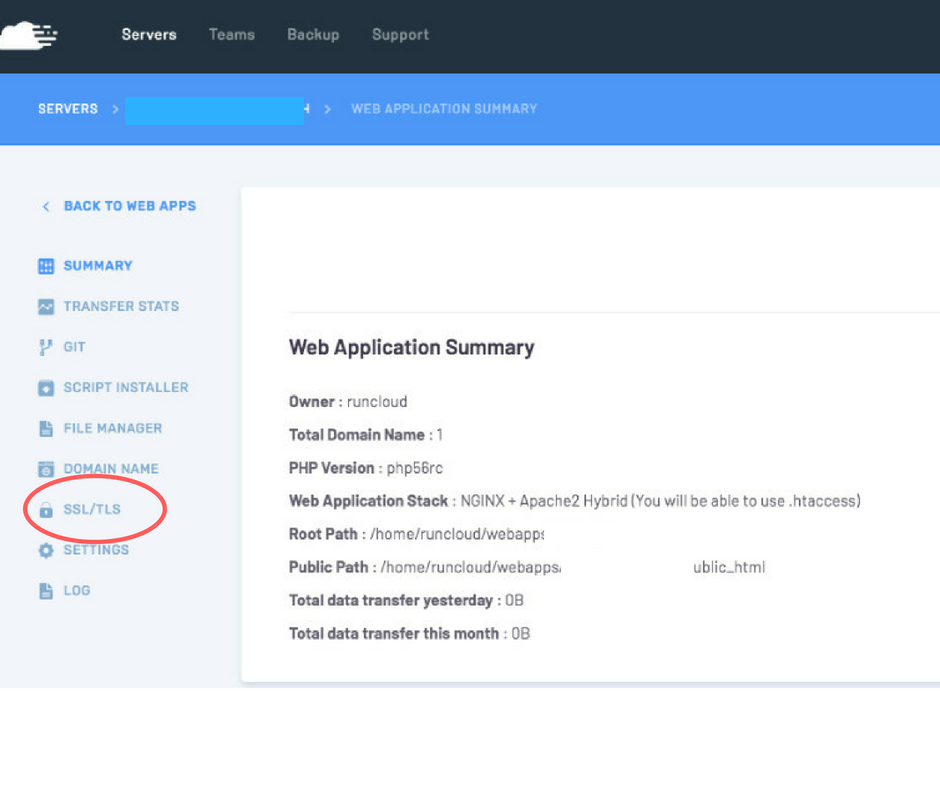
5. Scroll down and select (Live Real SSL Certificate For live Site) at LET'S ENCRYPT
ENVIRONMENT
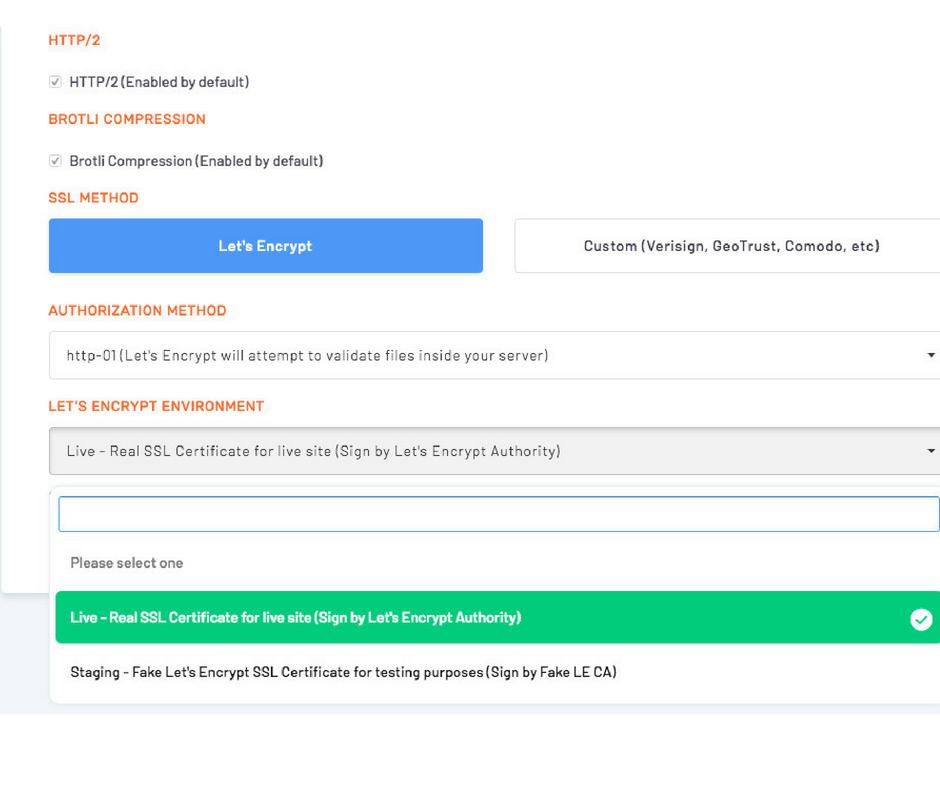
2) Ensure your wordpress running plugin Really Simple SSL is activated